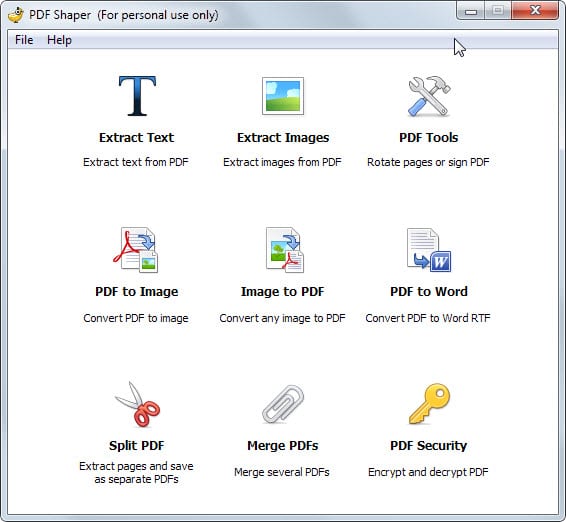Foxit Software, a leading
software provider of fast, affordable, and secure PDF solutions, today
launched PhantomPDF 7.0, the next major release of PDF software which
provides users a cost effective solution to securely work with PDF
documents and forms.
New capabilities in PhantomPDF 7.0 include Shared Review, an Outlook
Add-in, Document Sanitization, increased PDF portfolio support, document
modification improvements, security improvements, 2D barcode display,
and more.
PhantomPDF is a full featured business ready PDF solution to view,
create, edit, comment, share, secure, organize, export, OCR, secure, and
sign PDF documents and forms. PhantomPDF is available in two editions,
PhantomPDF Business and PhantomPDF Standard, which offer an extensive
range of usability and power features that meet the requirements of
large enterprises, small and medium-sized businesses, and consumers.
Details of the new capabilities in PhantomPDF 7.0 include:
First Shared Review for Desktop and Mobile Users
Foxit Shared Review bridges the gap between mobile and desktop knowledge
workers to foster positive collaboration to develop better documents.
Shared Review allows document authors to share a document where all
reviewers can provide comments and view and respond to each other's
comments. Since knowledge workers use both desktop and mobile devices,
PhantomPDF Business users can initiate a Shared Review to include users
of the Foxit Reader (desktop users) and the MobilePDF Business apps
(mobile iOS and Android users).
Document authors can host a Shared Review on a network folder,
SharePoint workspace, or through an email based review. Authors can
manage document reviews and view the status of each review.
Outlook Add-in
The PhantomPDF Outlook Add-in provides a PDF creation and editing
capability by enabling users to convert emails to PDF directly from the
Microsoft Outlook application. Once created, users can archive or edit
the PDF. Users can select one email, several emails, or even a whole
email folder. The output can be a PDF portfolio or a PDF file containing
all the emails and email attachments. The automatic archival feature
allows users to convert preset folders to PDF file automatically.
Document Sanitization
During the development of a document, multiple modifications occur due
to collaborative annotations, attached files for reference, and other
information that the author may not want to make public in the final
document. Before final publishing, the Document Sanitization feature
will remove 13 different kinds of information from your document like
metadata, comments, hidden data from previous saves, hidden layers,
overlapping objects, and more. Therefore, authors can publish documents
with confidence.
PDF Portfolios
Enables PDF Portfolio creation and editing. This enables PhantomPDF
users to view and edit existing compliant PDF portfolios - protecting
users' investments in existing portfolios. Users can also create new
portfolios which can be viewed from any compliant PDF reader or edited
from any compliant PDF editor.
Modify Document Improvements
Today's documents are frequently being changed and updated over time. In
the past, knowledge workers struggled to convert content back and forth
between word processors and PDF and not lose content changes or layout.
PhantomPDF is addressing this issue by providing powerful editing
capabilities similar to a word processor to significantly increase the
productivity of users. PhantomPDF 7.0 enhances existing editing
capabilities by enabling users to:
Link together text boxes in a document with sophisticated layout and
have the text automatically reflow across the text boxes as you edit.
Write and draw on PDF documents just as they would on paper through Pressure Sensitive Ink (PSI) technology.
Replicate the text's style (font, bold, color, etc.) when copying and pasting text.
Edit an objects shading, change text to shape, and text merge/split.
Digital Signature Security
PhantomPDF has been enhanced to help protect the integrity of digitally
signed PDFs by providing the following new features:
To protect against unauthorized usage of a digital signature, PhantomPDF
users can set a password to protect their digital signature. Therefore,
no one can use your digital signature without knowing the correct
password, even if they gain physical access to your computer which
contains the digital signature.
Enables users to digitally sign XML Forms Architecture (XFA) forms and
verify the digital signatures on XFA forms signed by others.
RMS Security Improvements
Foxit PhantomPDF allows users to consume, modify, and protect PDF in
Microsoft Active Directory Rights Management Services and Azure Active
Directory Rights Management environments. New enhancements to this
solution include:
A mechanism that revokes a PDF document that has already been issued,
which is called dynamic revocation. For example, remove rights from an
individual when they leave your organization or remove access to a
document when it becomes out of date.
Ability for users to sort, filter, correlate, and analyze log entries,
for information such as who accessed documents, which documents were
accessed and when, how many copies were printed, and more. This provides
valuable business intelligence regarding the usage of protected
documents.
Additional access rights control allowing the document owner to control the following:
The number of times a user can access a document.
-- The number of times a user can print a document.
-- Select which pages users are allowed to access. This is very valuable
when it's required to provide rights to only certain pages of a
document.
Only allow users within an IP white list to access the document - for example, only users in the building versus external users.
Protection (encryption) PDF files when creating the PDF files using the Foxit add-ins within Microsoft Office.
2D Barcode Display
Displays 2D barcode generated from Ultraforms enabled fillable PDF
forms. Foxit Ultraforms enabled forms generate a 2D barcode right onto
the form that contains the variable data entered into the form by the
end user. After printing and signing, submitted forms can be quickly
scanned and the form's data can be easily and accurately captured into
databases or applications.
'Foxit PhantomPDF 7.0 delivers a full featured PDF solution that enables
users to be more productive when working with PDF documents and forms,'
says Frank Kettenstock, VP of Marketing at Foxit. 'By providing fast,
affordable, and secure PDF software, PhantomPDF delivers a superior
return on investment compared to other PDF products.'
For more information, contact Foxit at
http://www.foxitsoftware.com or at 1-866-MYFOXIT.
About Foxit Software
Foxit is a leading software provider of fast, affordable, and secure PDF
solutions. Businesses and consumers increase productivity by using
Foxit's cost effective solutions to securely work with PDF documents and
forms. Software developers reduce costs and improve time to market with
Foxit's Software Development Kits (SDKs) to incorporate robust PDF
technology into their application workflows. This technology shares the
same underlying technology that powers Google's open-source PDFium
project. Winner of numerous awards, Foxit boasts over 275 million users
and has sold to over 100,000 customers located in over 200 countries.
Since Foxit products are ISO 32000-1/PDF 1.7 standard compliant, they
are compatible with other PDF products like those from Adobe.
Foxit is a registered trademark of Foxit Software. Other trademarked
names or terms used in this document are the properties of their
respective owners.